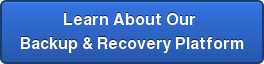[vc_row][vc_column][vc_column_text] Malware is a major problem these days. It just takes one click on the wrong link or email and your PC is infected with a virus, spyware, or even ransomware. The tricky part lies in the fact that these infections may sit undetected in your machine for over three months. Maybe you’ve noticed some funnky behavior or an abundance of pop-ups. If you suspect you may have some malware, here are some tips to eradicate it from your computer.
Malware is a major problem these days. It just takes one click on the wrong link or email and your PC is infected with a virus, spyware, or even ransomware. The tricky part lies in the fact that these infections may sit undetected in your machine for over three months. Maybe you’ve noticed some funnky behavior or an abundance of pop-ups. If you suspect you may have some malware, here are some tips to eradicate it from your computer.
-
- Boot up your PC in Safe Mode.By entering safe mode,you limit the number of programs and services running and decrease the likelihood further spreading will occur. Some malware is triggered upon start up, which safe mode will help with. To boot into Windows Safe Mode, first click the Start Button in Windows 10 and select the Power button as if you were going to reboot, but don’t click anything. Next hold down the Shift key and click Reboot. When the full-screen menu appears, select Troubleshooting, then Advanced Options, then Startup Settings. On the next window click the Restart button and wait for the next screen to appear. Next you will see a menu with numbered startup options; select number 4, which is Safe Mode. Note that if you want to connect to any online scanners you’ll need to select option 5, which is Safe Mode with Networking. This process is far easier with the older versions of Windows.
- Delete Your Temporary Internet Files. You want to make the scan work as smoothly as possible, so clean house before beginning. To use the Disk Cleanup utility included with Windows 10 just type Disk Cleanup in the search bar or after pressing the Start button and select the tool that appears named Disk Cleanup. Select Temporary Internet Files and Recycle Bin. Press OK.
- Download a Malware Scanner.You likely already have a real-time antivirus program running, but you need to bring in extra help here as your antivirus probably missed this malware. You are looking for an on-demand malware scanner. We suggest Kaspersky Virus Removal Tool or Malware Bytes. Both offer a free version that should be good enough for this purpose. If you are disconnected from the internet, reconnect to download this software then disconnect again.
- Install and Run the Malware Scanner.
Follow the setup instructions to install the .exe file and then run the scanner following the directions it provides. Many of these free downloads willl offer you a paid subscription but you should be able to use the free version for a short time period (long enough to clean house). If you are concerned about malware being a regular issue for you, consider subscribing. Remove the files it produces in the threat report after the scan.
If you experience shut down or other hiccups during the download or operation of the scanner, you may have a deeper infection than the trial can address. It’s best to bring in an expert, like those at Great Lakes Computer Corporation. We offer in-office and depot services. We can help keep your data protected in the event of malware. We can also assist with backup and recovery if needed.