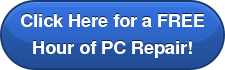[vc_row][vc_column][vc_column_text] Every once in awhile, you notice your computer running slower than usual. Applications won’t load, it takes forever to open a document, and programs close unexpectedly. When you have a large quantity of music and pictures on your computer, it’s easy to think, “well, that must be the culprit!” But are music and pictures really slowing down your computer? Today, we share an article from A+D Computers on this exact topic.
Every once in awhile, you notice your computer running slower than usual. Applications won’t load, it takes forever to open a document, and programs close unexpectedly. When you have a large quantity of music and pictures on your computer, it’s easy to think, “well, that must be the culprit!” But are music and pictures really slowing down your computer? Today, we share an article from A+D Computers on this exact topic.
It’s unlikely [that music and photos are slowing down your computer], but there’s a chance all those photos and songs you’re storing could be making your computer slower than normal. It all depends on your computer. The pictures and music themselves aren’t actually slowing the system down. However, if you’ve collected so many files that you’ve filled up your hard drive, this could definitely be the cause.
How do you find out?
Click START on your PC (or on your file folder icon if you have Windows 8). Select “My Computer,” or just “Computer” depending on what version of Windows you have, and click on it to display the different drives in your computer. Find the section that says “Local Drives” or “Hard Disk Drives” and look for one that is named “(C:)”. This is the default location where most computers store photos and music, as well as your “My Documents” folder and other files that run your computer’s programs.
Now, hover your cursor over the (C:) drive and RIGHT CLICK. A menu will pop up, and you’ll want to LEFT CLICK on “Properties,” which will display a window with a pie chart.
Pink is GOOD, Blue is BAD
The pink piece of the pie chart represents free space in the drive, which is good. The blue section of the pie isn’t “bad” so much as it shows how much of your (C:) drive is full. Here’s something to keep in mind: Computers need space in the (C:) drive to “think” and to run your programs. So, if there isn’t a ton of space your PC slows down.
How much space does the computer need?
If at all possible, you want for there to be more pink than blue. But, if you have a lot of used space, make sure there is at least 15% free “thinking” space. When you dip below 15%, you’re asking for trouble. At that point, your computer won’t have enough space to function and will begin to get slower. This is when your PC can start generating errors and crashing.
Should I click this “Disk Cleanup” button?
Please be careful when cleaning out your (C:) Drive. If you delete or move the wrong files and/or folders, you could create even more problems. We don’t recommend using the “Disk Cleanup” button unless you know exactly what you are deleting. Within this tool there are actually a couple of ways you could make your computer even slower.
What if I have plenty of free space but my computer is still slow?
If you have more pink than blue in your (C:) drive but your computer is still sluggish, something else is causing the problem and you’ll need to have a professional take a look at it.
Great Lakes Offers Computer Repair Services
Even the best PCs require computer maintenance and repair from time to time. Great Lakes Computer offers computer repair services for all major brands of servers, storage equipment, computers, printers, plotters, and POS equipment. Our certified repair technicians provide peace of mind and the highest quality service and can help you with all of your computer repair needs.